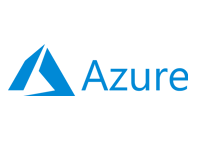- Home
- Documentation
- Get Started
- Configure Nexus
Configure Nexus
-
Documentation
- Release Notes
- Get Started
- Nexus GUI and Modules
- Access Gates
- Access Keys
- Block Storage
- Codespaces
- Cron Scheduler
- Data Bright
- Data Gate
- Data Insight
- Data Spark-house
- Data Spark-nodes
- Data Spark-solaris
- Data Stream
- Desktops
- Event Hub
- Firewall
- Flow-fx
- Groups
- Identities
- Ingenia LLM
- Instances-cn
- Instances-vm
- Instances-xvm
- Load Balancer
- Magna-app
- Magna-buckets
- Magna-db
- Magna-nodes
- Magna-s3
- Magna-se
- Magna-sqld
- Magna-sqlr
- Name Server
- Notification Gate
- Object Storage
- Private Network
- Repositories
- Roles
- SIEM Collector
- Secret Keys
- Security Scanner
- Serverless-api
- Serverless-flow
- Serverless-fx
- Serverless-json
- Serverless-mq
- Serverless-spark
- Sky Link
- Sky Network
- Sky Nodes
- Solution Stacks
- VPN Manager
- Vista Sessions
- Vista Connect
- Nexus Server
- Nexus Application
- Nexus Stacks
- Nexus Two Factor Authentication
- Nebula System
The Nexus Server offers many configuration options, which are described in detail
in this document: Nexus Server. In
this step, we will cover only the required ones.
-
Ensure the Nexus Server is not running. To do this, open a terminal as an
administrator and execute the following command:
- Windows
powershell.exe c:\xcware\nexus-server\stop-nexus.ps1
- Linux
bash /xcware/nexus-server/stop-nexus.sh
- Windows
-
Next, create a "settings.json" (all lowercase) file in the following location:
- Windows
c:\xcware\nexus-server\settings.json
- Linux
/xcware/nexus-server/settings.json
- Windows
-
Now add the following JSON into the "settings.json" file and replace "YOUR_MACHINE_FQDN"
with the FQDN of your machine and "YOUR_MACHINE_IP" with the IP address of your machine.
You can also replace all 443 numbers with a custom port number if desired. Please ensure
to keep the ending slashes:
- Windows
The "grep", "tail", and "find" commands are not available by default on Windows but are required by Nexus Server. As an alternative, please download and install the 64-bit version of Git (Standalone Installer) with the recommended options, which includes these commands, from https://git-scm.com/download/win. After installation, you may need to adjust the paths in the JSON configuration accordingly.{ "grep_command": "\"C:/Program Files/Git/usr/bin/grep.exe\"", "tail_command": "\"C:/Program Files/Git/usr/bin/tail.exe\"", "find_command": "\"C:/Program Files/Git/usr/bin/find.exe\"", "center_address": "https://YOUR_MACHINE_FQDN/", "center_ip": "https://YOUR_MACHINE_IP:443/", "repo_address": "https://YOUR_MACHINE_IP:443/c/_data/", "server_port": 443 }
- Linux
{ "center_address": "https://YOUR_MACHINE_FQDN/", "center_ip": "https://YOUR_MACHINE_IP:443/", "repo_address": "https://YOUR_MACHINE_IP:443/c/_data/", "server_port": 443 }
xcware Repository
If you’re only using Nexus and haven’t installed the rollout package, set your repo_address to https://xcware.com/c/_data/
- Windows
-
Next, we need to start the Nexus Server. To do this, open a terminal with
administrative privileges and run the following command:
- Windows
powershell.exe c:\xcware\nexus-server\start-nexus.ps1
- Linux
bash /xcware/nexus-server/start-nexus.sh
- Windows
-
We need to change the default passwords for both the System Account and the
Administrator Account. To do this, open your browser and go to
https://YOUR_MACHINE_FQDN/c/session. Then, log in using the default credentials provided
below:
Email: system@nexus.local Password: SystemNexus7!
-
Once signed in, click on the "Account" button in the top right corner and select
"Identities".
-
Next, double-click on the "System Account" identity, change the password, and
click the "Update" button. Then, repeat the same for the "Administrator Account".
-
Click on the "Account" button in the top right corner and select
"Logout".
Important
Please note that the "System Account" should only be used to create "Administrator Accounts". The "Administrator Account" also serves as a "Tenant Account". You can learn more about Nexus accounts in the following document: Nexus Server.
Please note that the "System Account" should only be used to create "Administrator Accounts". The "Administrator Account" also serves as a "Tenant Account". You can learn more about Nexus accounts in the following document: Nexus Server.
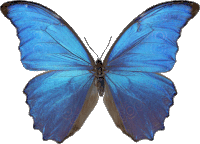 Follow
us
Follow
us