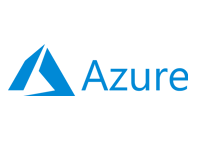- Home
- Documentation
- Get Started
- Deploy Nebula
Deploy Nebula
-
Documentation
- Release Notes
- Get Started
- Nexus GUI and Modules
- Access Gates
- Access Keys
- Block Storage
- Codespaces
- Cron Scheduler
- Data Bright
- Data Gate
- Data Insight
- Data Spark-house
- Data Spark-nodes
- Data Spark-solaris
- Data Stream
- Desktops
- Event Hub
- Firewall
- Flow-fx
- Groups
- Identities
- Ingenia LLM
- Instances-cn
- Instances-vm
- Instances-xvm
- Load Balancer
- Magna-app
- Magna-buckets
- Magna-db
- Magna-nodes
- Magna-s3
- Magna-se
- Magna-sqld
- Magna-sqlr
- Name Server
- Notification Gate
- Object Storage
- Private Network
- Repositories
- Roles
- SIEM Collector
- Secret Keys
- Security Scanner
- Serverless-api
- Serverless-flow
- Serverless-fx
- Serverless-json
- Serverless-mq
- Serverless-spark
- Sky Link
- Sky Network
- Sky Nodes
- Solution Stacks
- VPN Manager
- Vista Sessions
- Vista Connect
- Nexus Server
- Nexus Application
- Nexus Stacks
- Nexus Two Factor Authentication
- Nebula System
In this step, we will add the prepared Linux server to the Nexus Sky Node
inventory and deploy the Nebula system. This process involves installing Magna
services, deploying the xcware platform, configuring Nebula services, and applying
server security measures. For detailed information about the Nebula deployment process,
please refer to the following document: Nebula
System.
Important
- Nebula deployments can be made one at a time under the same Administrator account.
- Please note that the deployment process may take anywhere from 30 to 90 minutes to complete.
root User Access
Please note that after deploying Nebula, node access is limited to the Nexus GUI and Modules. The root password is set to a 60-character hash value, and the root user is disabled. Only the Nexus Administrator has root sudo privileges or can switch to the root user.
Please note that after deploying Nebula, node access is limited to the Nexus GUI and Modules. The root password is set to a 60-character hash value, and the root user is disabled. Only the Nexus Administrator has root sudo privileges or can switch to the root user.
Sky Node Inventory
-
Open a browser and go to https://YOUR_MACHINE_FQDN/c/session. Log in using the
credentials for administrator@nexus.local.
-
Next, select Sky Nodes from the modules on the left side.
-
Now, click the "Register Sky Node" button, complete the required fields, and then click
"Save" to add your server.
Hint
Click on the "Help" button to see detailed explanations of each field in the dialog. - At this point, you should be able to see your server listed in the List View (Cards).
Deploying Nebula
-
Click on the "Actions" menu to the right of your server's List Card and select "Deploy
Nebula".
-
Now accept the "License Agreement" by toggling the acceptance switch.
-
Next click on the "Deploy" button and wait for the deployment to complete and reach the
"Finished" status.
-
Finally, click on the "Finish" button to complete the deployment and reboot the
Sky Node.
-
At this stage, you have successfully set up a minimal xcware platform.
Warning
We have received reports of an issue where, during an active deployment, switching to another browser tab may cause the deployment tab to fall asleep, leading to deployment failures. This issue is due to a browser feature that puts inactive tabs to sleep. To avoid this problem, please disable this feature in your browser settings or alternatively, use the Nexus Application.
We have received reports of an issue where, during an active deployment, switching to another browser tab may cause the deployment tab to fall asleep, leading to deployment failures. This issue is due to a browser feature that puts inactive tabs to sleep. To avoid this problem, please disable this feature in your browser settings or alternatively, use the Nexus Application.
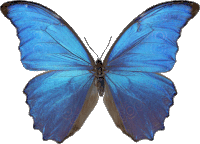 Follow
us
Follow
us