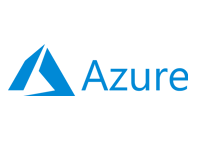- Home
- Documentation
- Get Started
- Install Nexus
Install Nexus
-
Documentation
- Release Notes
- Get Started
- Nexus GUI and Modules
- Access Gates
- Access Keys
- Block Storage
- Codespaces
- Cron Scheduler
- Data Bright
- Data Gate
- Data Insight
- Data Spark-house
- Data Spark-nodes
- Data Spark-solaris
- Data Stream
- Desktops
- Event Hub
- Firewall
- Flow-fx
- Groups
- Identities
- Ingenia LLM
- Instances-cn
- Instances-vm
- Instances-xvm
- Load Balancer
- Magna-app
- Magna-buckets
- Magna-db
- Magna-nodes
- Magna-s3
- Magna-se
- Magna-sqld
- Magna-sqlr
- Name Server
- Notification Gate
- Object Storage
- Private Network
- Repositories
- Roles
- SIEM Collector
- Secret Keys
- Security Scanner
- Serverless-api
- Serverless-flow
- Serverless-fx
- Serverless-json
- Serverless-mq
- Serverless-spark
- Sky Link
- Sky Network
- Sky Nodes
- Solution Stacks
- VPN Manager
- Vista Sessions
- Vista Connect
- Nexus Server
- Nexus Application
- Nexus Stacks
- Nexus Two Factor Authentication
- Nebula System
Requirements
The Nexus Server supports x64-bit versions of Windows, Windows Server, and Linux (Debian-based and RHEL-based) operating systems. It can be installed on a physical device, a virtual machine, or a cloud server. A minimum of 1 CPU is required, although 2 CPUs or more are recommended for optimal performance. The server also requires a minimum of 4 GB of RAM and at least 50 GB of free disk space. An exception is required for the system firewall, if active, to permit traffic on the Nexus Server port.
Installation Path
The installation path will be set to the following location and must not be changed:
- Windows: c:\xcware\nexus-server
- Linux: /xcware/nexus-server
The installation or update procedure must be performed by an Administrator on Windows and by the root user on Linux systems.
Important
Please note that the installation process will involve downloading components totaling approximately 19 GB in size.
Please note that the installation process will involve downloading components totaling approximately 19 GB in size.
Nexus Image Repository Strategy
Before setting up your xcware environment, you need to define your Nebula image repository strategy, which also includes selecting the appropriate installation packages. The xcware platform can be deployed in various configurations, including Public, Private, Hybrid, Edge, On-Premises, Multi, or Mixed environments. You can even configure multiple Nexus servers for different use cases, which will influence how you deploy the Nebula system. There are two package options available for this purpose:-
Rollout Package
The Rollout Package includes the Nexus Server and Nebula image repositories, making it the preferred choice for On-Premises, Private, or Hybrid environments.
-
Server Package
The Server Package includes only the Nexus Server, with the Nebula image repository hosted on xcware.com, making it the preferred choice for Cloud, Edge, or Mixed environments.
Installing the Nexus Server
-
Download the package from our Downloads
Section.
xcware Repository
If you choose not to install the rollout package, please ensure that your configuration sets "repo_address" to "https://xcware.com/c/_data/" -
Extract the archive to the installation path specified in the requirements.
-
To verify the folder structure, ensure the following file exists:
- Windows
c:\xcware\nexus-server\web\c\index.html
- Linux
/xcware/nexus-server/web/c/index.html
- Windows
-
Now we need to install the Nexus Server Service. For that, open a terminal as
an administrator and execute the following command:
- Windows
powershell.exe c:\xcware\nexus-server\register-nexus-server.ps1
- Linux
bash /xcware/nexus-server/register-nexus-server.sh
- Windows
- That's it! You have successfully installed the Nexus Server.
Starting the Nexus Server
Open a terminal as an administrator and execute the following command:-
- Windows
powershell.exe c:\xcware\nexus-server\start-nexus.ps1
- Linux
bash /xcware/nexus-server/start-nexus.sh
- Windows
Stopping the Nexus Server
Open a terminal as an administrator and execute the following command:-
- Windows
powershell.exe c:\xcware\nexus-server\stop-nexus.ps1
- Linux
bash /xcware/nexus-server/stop-nexus.sh
- Windows
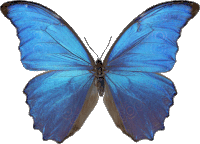 Follow
us
Follow
us