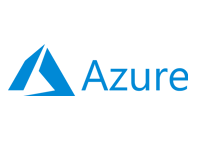- Home
- Documentation
- Get Started
- Provision your first instance
Provision your first instance
-
Documentation
- Release Notes
- Get Started
- Nexus GUI and Modules
- Access Gates
- Access Keys
- Block Storage
- Codespaces
- Cron Scheduler
- Data Bright
- Data Gate
- Data Insight
- Data Spark-house
- Data Spark-nodes
- Data Spark-solaris
- Data Stream
- Desktops
- Event Hub
- Firewall
- Flow-fx
- Groups
- Identities
- Ingenia LLM
- Instances-cn
- Instances-vm
- Instances-xvm
- Load Balancer
- Magna-app
- Magna-buckets
- Magna-db
- Magna-nodes
- Magna-s3
- Magna-se
- Magna-sqld
- Magna-sqlr
- Name Server
- Notification Gate
- Object Storage
- Private Network
- Repositories
- Roles
- SIEM Collector
- Secret Keys
- Security Scanner
- Serverless-api
- Serverless-flow
- Serverless-fx
- Serverless-json
- Serverless-mq
- Serverless-spark
- Sky Link
- Sky Network
- Sky Nodes
- Solution Stacks
- VPN Manager
- Vista Sessions
- Vista Connect
- Nexus Server
- Nexus Application
- Nexus Stacks
- Nexus Two Factor Authentication
- Nebula System
With the xcware platform now set up, we will proceed to provision our first container and
complete the Get Started guide.
-
Open a browser and go to https://YOUR_MACHINE_FQDN/c/session. Log in using the
credentials for administrator@nexus.local.
-
Select Instances-cn from the modules on the left side.
-
Click on the "New Container" button, complete the required fields, and then click
"create" to provision your instance.
Hint
Click on the "Help" button to see detailed explanations of each field in the dialog. -
At this point, you should be able to see your container listed in the List View (Cards).
-
Click the "Actions" menu to the right of your container's List Card and select "Open
Terminal" to start an SSH Workspaces session as the root user in a new tab.
-
To exit the terminal, type exit and press Enter. Then, click the Logout button when
prompted and close the tab.
Important
Please note that in the Nexus Application, you can simply close the window to exit.
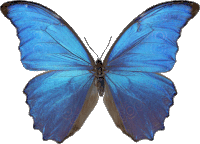 Follow
us
Follow
us